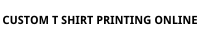How to upload an image from your computer to the Online App
How to add IMAGES/ Design to shirts
How to POSITION A DESIGN or TXT on a shirt
Where to find the flip tool to be able to FLIP AN IMAGE in the app creator
How to select the RIGHT COLOUR of Tees for the image you are using
How to upload an image from your iPhone
How to add a border to an image
How to ZOOM into your image
How to use an images from Facebook/ Instagram/Stock Designs for your T shirt
How to SIZE the image to suit your design
How to Add TEXT to a T shirt - click here
How To CHANGE FONT SIZE in Text
How to CHANGE THE COLOUR in our free graphic library
How to change the TEXT color in a graphic you are using
In this tutorial section we will cover the following:

Select a style from our catalog of quality products by premium brands.

Upload your own art file or create a design with our Online Designer
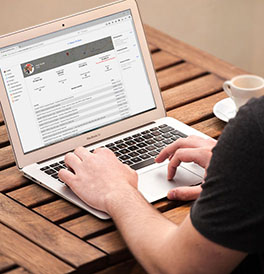
Select the sizes and quanities you wish to order then checkout.

Your order will be produced in our shop then shipped to your door.
You Are Ready To Get Started
But Have No Clue How To?
Let me show you how its done with our Online Designer!
Learn how important it is to know the difference between the different ways to custom design your T-shirts.
The notes below will help you create cheap custom T-Shirts by selecting the right process to create your own shirt online. (Check video on hwo to use the T-shirt designer)
There are just 3 steps to the process in design and print your own shirts.
* Pick your appararel to print on
* Place your image, designs or TEXT on the garment - size and position it
* Create your order is what you want - then pay with credit or debit card
Thats simple!
STEP 1:
Choose What You Will Work On
We call this our canvas. Its going to be either your blank tee shirt, tote bad or a polo shirt.We suggest you browse our extensive range of products on our "Get Started Page", select a blank slate to work on and then go creative on your very own masterpiece.
So lets head over to step 2 ...
STEP 2:
Here we shall use the Online Designer to take all the guesswork out of this designing process. Its pretty simple. Let me show you how you can add your own text, a fresh design, team names and or images onto the blank canvas.
Adding team names ...
From the designer toolbar click 'Add team names', which will then prompt you to list down all the sizes to be included in the order. In case you forget any orders you can come back and edit this to sort things out. So don't worry. Once you hit next, you can go on to edit each team member's name and number in the order. If you select view the Online Designer will open the editing of that shirt so you can customise it to what you want. After you click OK you can always come back to this screen by selecting 'Edit Teamnames in the Product window to the left of the screen.
Adding images or designs ...
From the toolbar lease select 'Add design'. This will prompt you to upload a design. In case you don't have a design you can always get one from our free stock images.
When you do upload your own images wait until the upload is complete. The upload will depend on your internet speed. Once you uploaded the image you will see a prompt about copyright permission agreement before you proceed to place the image onto your garment.
Once your image is placed on the shirt you will see the image properties such as image quality meter (how well it will print), background removal, position and effects (including various visual effects and borders). If the image quality meter is red, please note that it may not print as desired, and we suggest finding another.
Adding text on to the t shirt ...
From the Online Designer toolbar select 'Add personalised text'. This will then ask you to type text. Once you added your text you can see the text properties such as font, colour, outline and more. Along with positioning on the garment, as well as text effects (glows and gradients).
How To Use The Online Designer?
Everything you added, text, images, or team names, can be edited and played with in the designer in numerous ways. Using your mouse or trackpad, you’re also able to resize and reposition all elements you see. From the Locations window to the right, you’re also able to swap between different spots on the garment, front/back or sleeves, etc.
Special tips to get the most out of the Online Designer ...
If you want the best out of your artwork and the final print copy, there are a few things you should always keep in mind:
Image quality & file formats:
Bigger is better! Use this as a good rule of thumb for uploading any image or design for print. Don’t let anyone fool you otherwise.
Saving Artwork:
When creating your own artwork save images in .PNG format for export. Make sure the background is transparent with RGB colour mode at 300 DPI.
Bulk orders: If you’re planning on ordering more than 20 of the same shirts. you may be eligible for a bulk order discount. Get in touch to find out if you make the cut!
Lets move to Step 3 ...
STEP 3:
Get Your T-Shirt Printed!
Once you got the designs in place it's time to send us your order so your customized design can be printed at our fullfillment center in Brisbane.
Follow these steps below...
1. Register your account with us. If you already have an account login.
2. Click on update panel on the toolbar so that your cart window pops up giving an order summary of what you are about to place online with us.
3. When ready click check out.
4. Yu will enter the 'Shopping Cart' page. Here if you have a gift coupon code or a gift certificate you can enter those details.
5. Next fill in the billing and shipping details
6. Choose shipping or pickup method. You can choose express shipping if you need to)
7. Proceed to payment page.
Please Note: Before you proceed to payment you will be given an option to place notes to this garment order. Here you can add instructions about your order regarding background removal, delivery notes or a deadline for delivery (unless it's a rush) then you can include it here. This will help us make sure we give you exactly what you need.
8. Finally complete your online order to make sure its on its way to you!
Its fairly simple! In case you still confused do send us an email and we will sort it out for you.